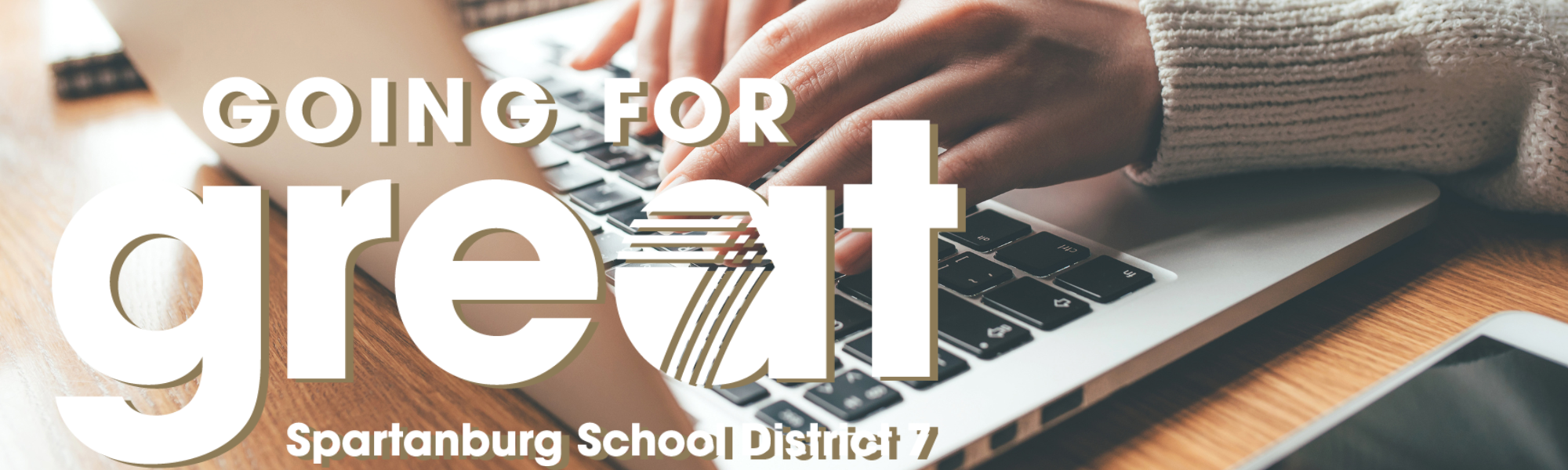
Employee Voicemail Greetings
All District 7 employees should record a personalized voicemail greeting on their office phone extension. Please check your greeting each year and adjust it as appropriate.
Instructions for Recording Your Greeting:
Press the envelope icon message button on your phone
When prompted to enter your personal identification number, enter your previously -established PIN or if you have not set up a PIN, enter 9876# (this is the default – you can change your PIN once inside the system)
Press 9 for options
Press 5 to change your “self-identification message,” then record your name and follow the prompts from there to record your greeting.
Employee Email Signatures
One simple yet powerful way to put District 7’s best foot forward is through the use of official email signatures for 2024-2025 by all district employees. With logo options for each school as well as general district options (for employees at non-school work sites), our official signatures create a consistent professional identity for employees while strengthening the branding of schools and the district alike.
Use of an official email signature is part of the district’s employee expectations for every staff member.
If you have questions about the email signatures or need assistance with this process, please contact the Communications department.
Signature Guidelines
Font must be Verdana, a standard web font that will display accurately for all recipients
Text colors are District 7 Blue (RGB: 0, 53, 94 or PMS 7463) and Gold (RGB: 180, 152, 90 or PMS 872)
Your Name should be bold blue and 11pt
Your Title should be gold and 11 pt
Contact information should be in 10 pt and include a gold P (phone), M (mobile), and/or F (fax) with all other text in blue.
The following items can be used in your signature:
Name (required)
Title (required)
School and/or District Logo (required - see options)
School (required for school employees)
School/work site street address (required)
Phone number (required)
Mobile phone number
Fax number
Email address (required)
School and/or district website (required)
Social media for schools and/or district (links only, no icons). Example: "Follow us: Facebook | Twitter”)
Instructions
Select and copy your signature format from the list of district and school logo options located here. Then, create your signature by following the instructions for each device and/or email platform you use. Note that signatures must be created SEPARATELY on the Outlook desktop application, the Outlook web application, and on your phone in order to work on all. TIP: Save time by formatting your signature in Word first, then copy/paste it for each of the options below.
To test your new email signature, send an email for review.