Tech Support - Who should I contact?
If you are having technical difficulties, the first step is to let your teacher know. Teachers are able to address many technical support questions. If your teacher is unable to resolve the problem, he/she will connect you with a member of District 7’s technology support team for additional guidance.
If you are unable to reach your teacher, please contact your school’s Support Technician:
Carver Middle: Chase Tinsley 864-586-7643 or email at hctinsley@spart7.org
Cleveland Academy: Marilyn Hawkins 864-641-2472 or email at mmhawkins@spart7.org
Drayton Mills: Joe Broadus 864-586-7976 or email at JHBroadus@spart7.org
E.P. Todd: Cole Quinn 864-641-2545 or email at ckquinn@spart7.org
Jesse Boyd: Jeanie Cox 864-586-7755 or email at JCox@spart7.org
Mary H. Wright: Robin Dendy 864-586-7951 or email at RDendy@spart7.org
McCarthy Teszler: Keith Godfrey 864-641-2779 or email at KGodfrey@spart7.org
McCracken Middle: Celia Cooksey 864-596-8422 or email at cwcooksey@spart7.org
Pine Street: Kristin Smith 864-586-7819 or email at KDSmith@spart7.org
Spartanburg High: Gina Hyde 864-641-2754 or email at GOHyde@spart7.org
Spartanburg High: Michael Frech 864-641-2754 or email at MFrech@spart7.org
Spartanburg High: Brian Chhouen 864-641-2754 or email at BChhouen@spart7.org
Whitlock: Michael Walker 864-586-7696 or email at mawalker@spart7.org
Adult Education: Lisa Holman 864-586-7427 or email at LDHolman@spart7.org
Tech Support Tips
1. MacBook is having problems: Restart
Save work and close your applications. Go to the Apple menu (top far left), choose "Restart," and uncheck the box next to “Reopen windows when logging back in.”
2. App is stuck or not responding: Force Quit
On your keyboard, press and hold Command + Option + Esc. It will immediately bring up a “Force Quit Application” window. Select the frozen application from the dialogue box and select “Force Quit.” OR
Go to the Apple menu (top far left) and choose “Force Quit,” then select the application that is not responding and choose “Force Quit.”
3. MacBook won’t start: Hard Shut-Down
Hold the power button for 10-15 seconds and then release it and try turning it back on.
SMC reset:
Shut down the computer.
Plug in the power adapter if it is not already connected.
On the built-in keyboard, press the left side Shift-Control-Option keys and the power button at the same time.
Release all the keys and the power button at the same time. Your computer will now shut down.
Press the power button to turn on the computer.
4. MacBook won’t charge:
Unplug the charger from the MacBook and flip it upside down, then reconnect it.
Make sure the charger port is clean where the power connects to the MacBook.
Check the connection to the wall.
Try a SMC reset as outlined above.
If it still won’t charge, leave it plugged in while using it and report it to the school when you turn in the device for the summer.
5. Completing work on your personal device:
Although District 7 does not support personal devices, they may be used.
When using your own device to access school resources like Schoology, Dreambox, iReady, Teams, etc., try downloading and installing Apps from the App store or Google Play store.
6. I can't access my assignment:
When a student has a question on eLearning days, they should contact their teacher.
If the question is a tech support question that cannot be answered by the teacher, the teacher will direct your request to a School Technician for help.
Many problems may be solved by a simple reboot or turning Wi-Fi to the devices off and then back on. Remember that if the power is out, there is probably no Wi-Fi even though the MacBooks run off of batter power.
The phone number for tech support is (864) 594-4489. On e-learning days, an auto attendant will answer the phone and route callers to the tech support person for their school.
7. How do I join a Microsoft Teams Meeting?
For a brief video tutorial on how to join a Microsoft Teams meeting.
To download step-by-step directions, click here.
8. How do I sign-in to ClassLink, Apex, Schoology and Office 365?
For a brief tutorial on how to sign-in to ClassLink, Apex, Schoology and Office 365, please click here.
9. I'm having trouble signing-in on a shared computer
Sometimes when sharing a computer, multiple people sign-in to their online accounts and don’t sign out. It is important, especially for parents, to sign-out of any personal and work accounts before your child participates in virtual classroom activities.
This will help avoid conflicts between parents’ accounts and any of your child’s school accounts. Signing out of Office 365 is especially important to ensure students can sign into Schoology or Teams meetings.